How to Export Priorities to Notion
AIDAS BENDORAITIS / MARCH 27, 2022
AIDAS BENDORAITIS / MARCH 27, 2022
Reading time: 1 minute.
Recently we added new export possibilities for your priorities. One of them was exporting to Notion. Notion gained popularity as an all-in-one productivity tool combining wikis, kanban lists, calendars, databases, and many other widgets. You can use it alone or collaboratively. And it’s free for personal usage. This article will show how to export priorities from 1st things 1st to Notion checklist.
Let’s say you prioritized your next steps after business idea validation. You like managing your tasks in Notion. Therefore, logically you want to create a checklist with your priorities on Notion now.
First, you would click on the “Notion” button on the prioritization project results page and get a markdown file saved onto your computer.
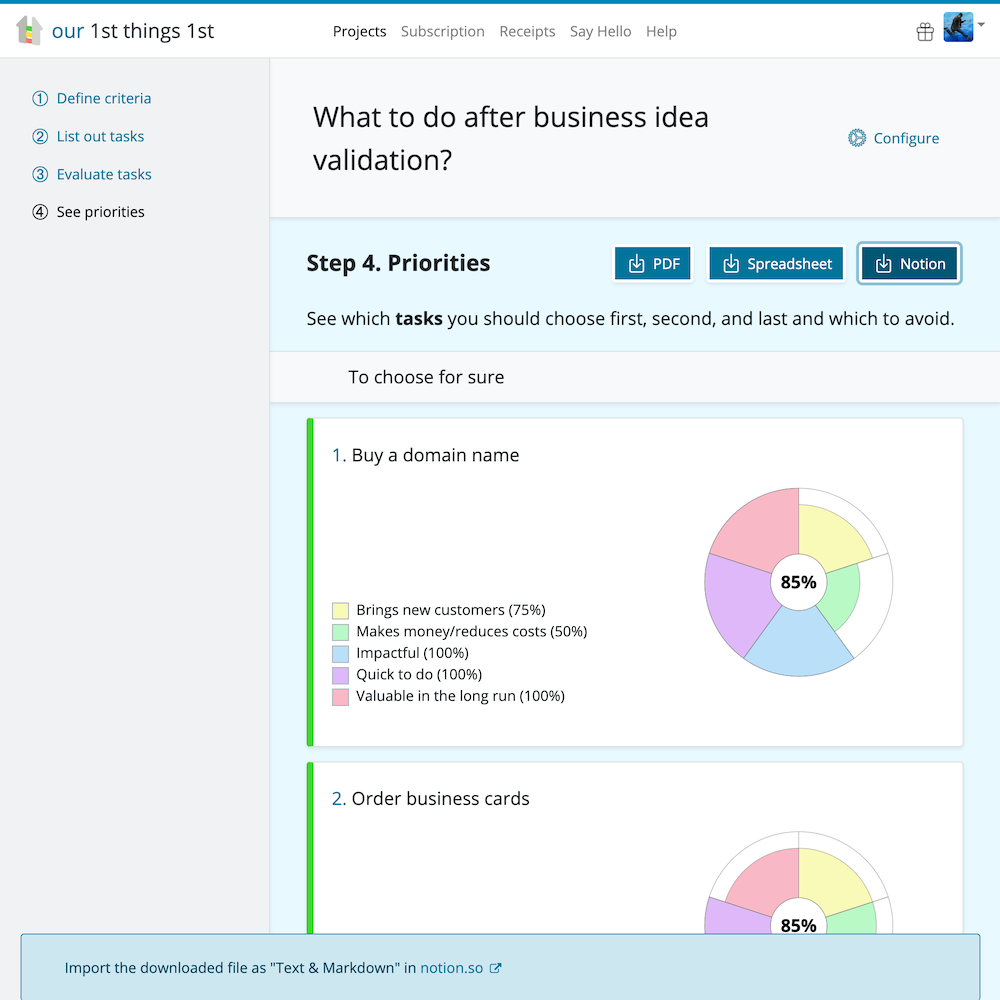
The filename would look something like this:
2022-03-27-what-to-do-after-business-idea-validation-project-results.markdown
Second, open Notion and locate the “Import” link in the sidebar. Click on it and choose “Text & Markdown”.
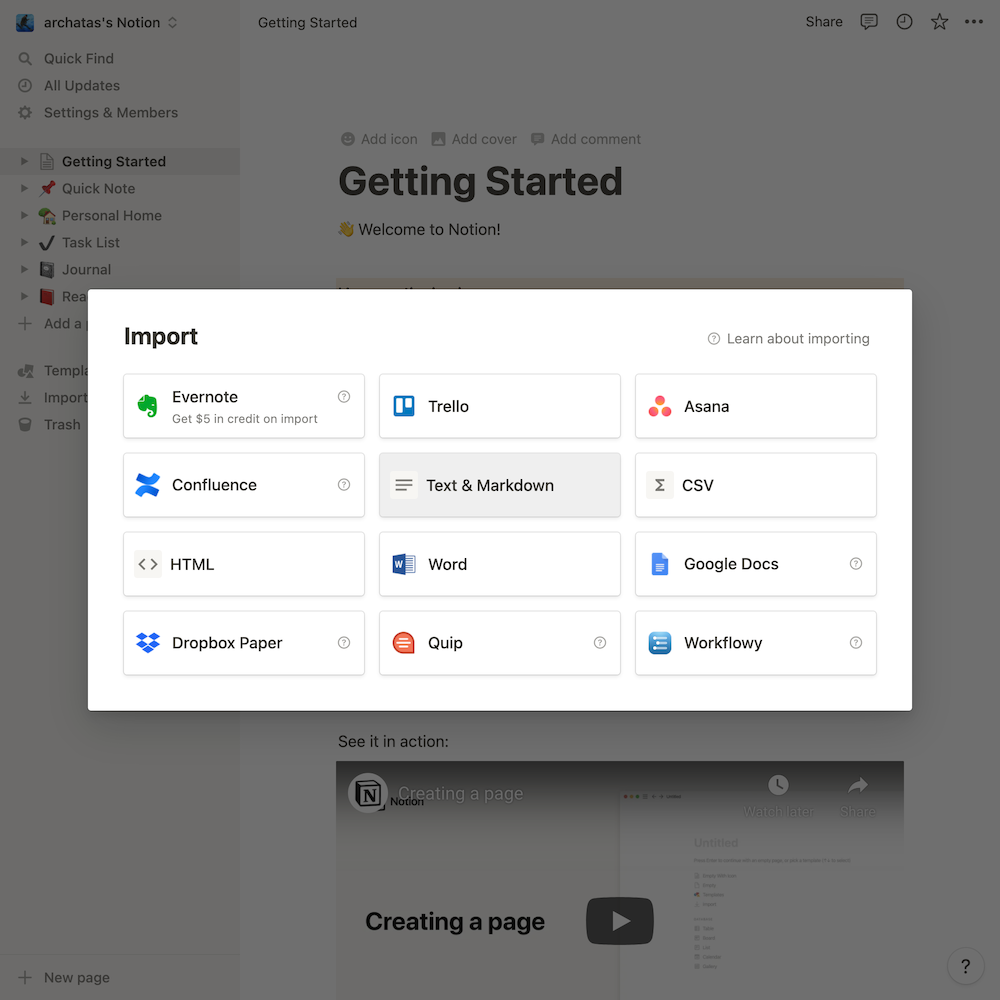
Select your markdown file. And, Notion will create a new page for you:
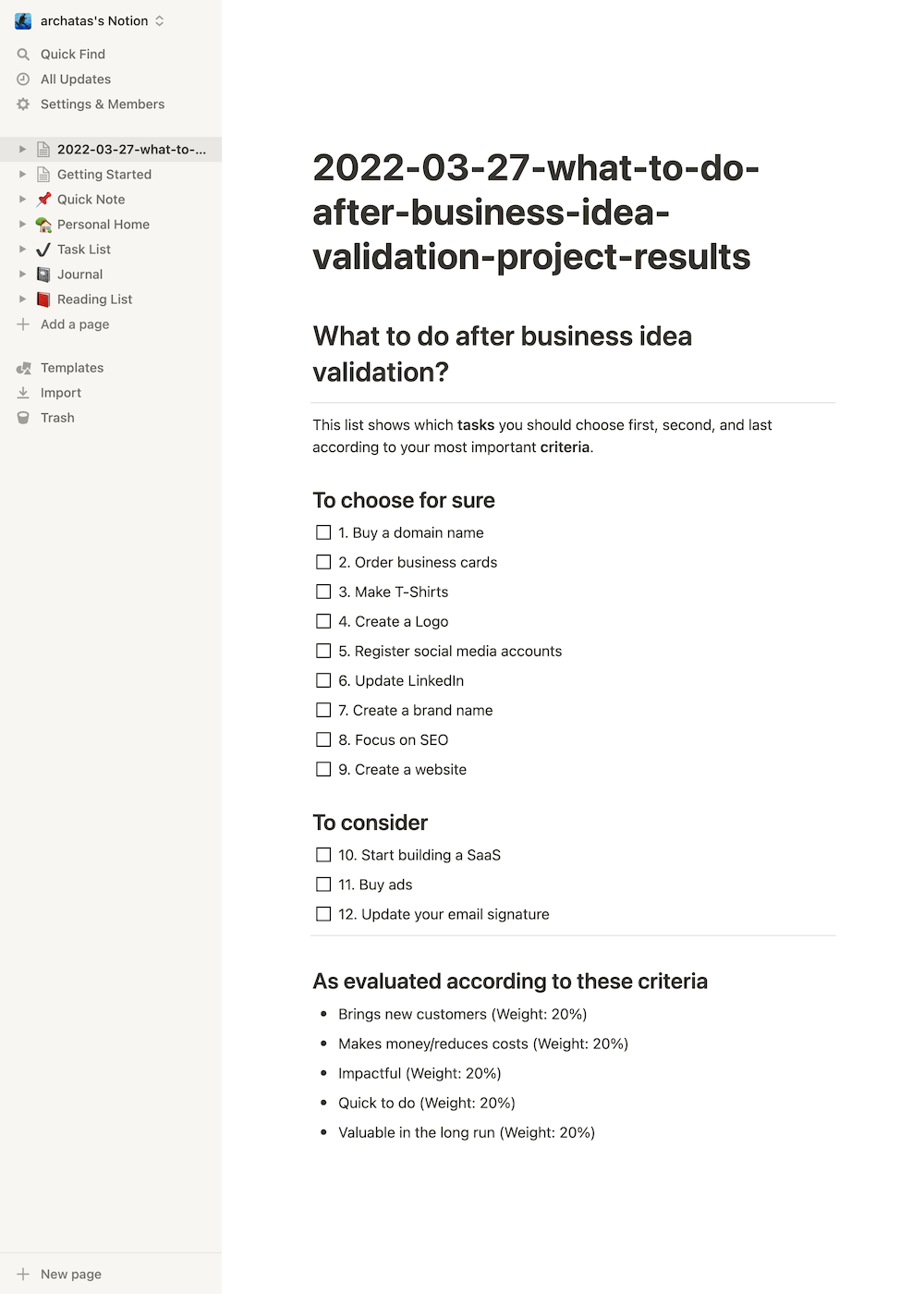
That’s it. Now you can work on the tasks in the checklist.
As you see, you can set priorities with 1st things 1st and then track your progress in Notion. The workflow was pretty simple, takes just a couple of minutes, and you don’t even need any OAuth 2 connections or API Keys.
If you have any suggestions on how we could improve it further, let me know.
Thanks to Levi Lei for the cover photo.